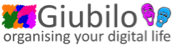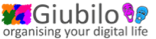|
|
This paint by numbers has used: Alfresco 4.2 CMIS Workbench 0.9.0-beta-1 & 0.10.0 |
The CMIS Workbench application in its default download launches with a shell script rather than a neat osx package. The osx Automator can be used to launch it from an icon in the osx launchpad or dock.
Steps
1. Create an ‘application’ from the osx Automator:
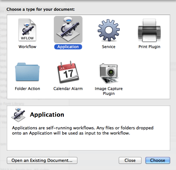
2. Drag run shell script to the action window and enter the path to workbench.sh:
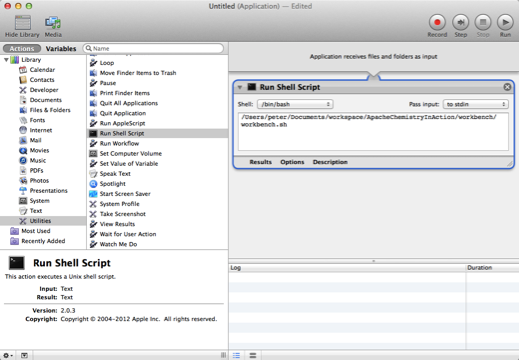
3. Save the package as ‘CMIS Workbench.app’ to the ‘Applications’ folder.
4. Go to the ‘Applications’ folder, right-click on the ‘CMIS Workbench.app’ file,‘Get Info’and and click on the icon at the top left until it has a blue outline:
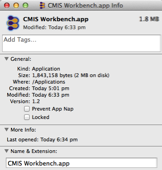
5. Download the CMIS Workbench icon (or use the pic below), open it in a paint application, copy to the clipboard and use the Finder [Edit] menu to paste the CMIS Workbench icon onto the ‘Get Info’ icon.
![]()